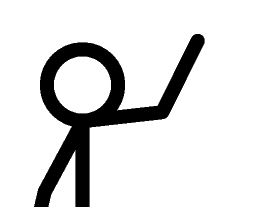Once again, my tutorial has too many pictures for a single post. It will be spread over two.
[SIZE="5"] The Pivot Beginner’s Tutorial[/SIZE]
So you want to learn how to animate. Odds are, you want to get really good at it and make stuff like you’ve seen on Stickpage. The good news is, it’s not impossible, and this is definitely the place to start. The bad news is, it’ll take a bit of work. This tutorial is by no means everything that you need in order to become a veteran animator, but if you pay attention and absorb all the key points, it should get you to med beginner and making some pretty decent pivots. I have tried to be brief to avoid making a monstrously long tutorial that no one ever reads, so if you need anything clarified further PM me or ask below.
Download Pivot here: http://atlas.walagata.com/w/peterbone/Pivot.zip
Contents
1. Social Conduct
2. How Pivot Works
3. Movements
4. Easing
5. Stiffness
6. Physics
7. Saving and Uploading
Social Conduct
I’m going to get this out of the way first because it needs to be in here and it won’t flow properly once we start talking about the actual animations.
There are several important points about how you conduct yourself in the forums that are at least as essential as animating skill itself:
1. Use correct grammar and spelling.
2. Do not flame.
3. Do not bump.
4. Do not spam.
5. Do not double post. Edit.
6. Do not use racist language or stereotypes seriously.
7. Learn from your mistakes.
8. Get to 300 posts and ask Dudeman very nicely to change your name to something without “stick” in it.
9. Do not claim to be better than someone else.
10. Do not point out to someone else that they have broken one of these guidelines.
I could write a paragraph on each of those ten points explaining why but I would hope that it’s obvious. If not, just follow them blindly and you’ll probably get along fine. If you really desperately have an urge to double post then PM me and I can explain in full.
How Pivot Works
It’s pretty intuitive really. It’s one of the simplest animation programs out there; that’s why it’s recommended for when you just start out.
The first thing you need to do when you open pivot is press delete (it’s on the grey bar to the left) and get rid of that damn base stick. It’s dreadful. Don’t animate with it, even if someone’s threatening you with an electrified dog poo on a stick.
The next step is to go to file -> create figure type. Now you create your own stick man by clicking on either the line or circle to the top left of the window, then clicking on the joint that you want the line or circle to come out of, then clicking again somewhere else when the line or circle is the size you want it. If you want to make a line thicker, you do so with the small arrows on the left. This is also the way to fill in a circle if you wish to do so.
You can make your sticks however you want. If you would like a template though, there are plenty of tutorials out there that will quite happily tell you that they know how to make the best stick figure in the world and everyone else’s is crap. Like this one.
When you’re done, if you think you will want to use the stick again, press: file -> save; and save it. If you just want to use it this once then skip to step two which is pressing: file -> add to animation; and name it to put it into your animation. You can change the size once it’s in the animation with the numbers at the side.
Now you’re ready to start animating. It’s unimaginably simple. You use the dots to move your stick where you want him (the orange dot will move the entire stick and the red dots will rotate from a joint. The dots will be blue when you have a different stick selected). Then you press “next frame” to move to the next frame where you move the dots around some more. The frames will come together at 16.6 per second to create the illusion of movement. You can view your animation so far by pressing “play”. You can edit a previous frame by clicking on it at the top, moving the dots around again, and then pressing the “next frame” button again when you’re happy with it (if you don’t press “next frame” it won’t save the changes to that frame, so if you made a mistake and changed something by accident you can undo it by going to a different frame and coming back). If you want to delete a frame you can do so by right-clicking it in the bar at the top and pressing “delete”. If you want to insert a new frame you can right-click the frame after where you want it inserted and press “insert”.
Note: For a more in depth look at how pivot works, how to build a stick, and the general posting guidelines, view PC’s tutorial here. Don’t use it for the walk, run, or blood though, because, as much as I love PC, those sections leave a little to be desired.
Movements
The thing with movements in pivot is that you can’t just show the start and the finish and expect fluid motion to occur magically by some sort of osmosis. You must show all of the in-between stages too. It makes the difference between this:

And this:

The first one only shows the places where the foot is finishing. Pivot doesn’t know you’re trying to walk – as far as it’s concerned you may be making a slide show. You have to tell it all the places along the way. Look at them frame by frame:




And:












Ok?
Note: Don’t copy that walk. That’s not because I’m annoyed by copyright theft – if you want to pretend it’s your walk then do so (although most people here and some at darkdemon will recognise it) but the point is that you won’t learn anything. If you copied a Miccool animation frame by frame then you’d have a great animation but you could hardly claim to be as good as him, could you? If you want to learn to walk, go here: http://forums.stickpage.com/showthread.php?23715-Walking-Everything-you-need-to-know. (thread whoring ftw)
Foot placement (Section added 24/10/09)
One other thing which I left out originally and can just about be forced into the "movement" category if you close your eyes and concentrate is foot placement. Basically, this means that, unless you're on a deliberately slippery surface, any part of the stick that is in contact with the floor must remain in exactly the same place on the floor otherwise it looks wrong.
The exceptions to this are when you want to show camera movement or a slippery floor in which case the foot placement should slide very regularly. Slippery floors are very complex - you need to get the momentum just right. See "physics" below for information on momentum. It is recomended that you stay away from these until you've developed your own style and have some experience of all the basics. Camera movements are ok if you keep them regular. A looped walk like the one above uses a simple camera movement. The foot slides back by the same ammount in each frame.
This is the easiest way to maintain perfect foot placement: http://forums.stickpage.com/showthread.php?31100-How-to-maintain-foot-placement