"Man, that's impossible in Pivot... maybe I should just start learning Flash."
FORGET THAT! I found a way to actually put a Blur effect in Pivot, very simple. Just make sure you got common sense.
NOTE: I will provide some images, but I won't take a picture of every thing I do!
Tools:
Photoshop (Any version of Photoshop or get Irfanview)
Pivot 3
And some hard drive space
STEP 1: Okay first we will be using one of your animation's that you've completed but haven't done the effects yet. (MAKE SURE YOUR ANIMATION HAS NO EFFECTS IN IT OTHERWISE IT'LL MESS EVERYTHING UP!)
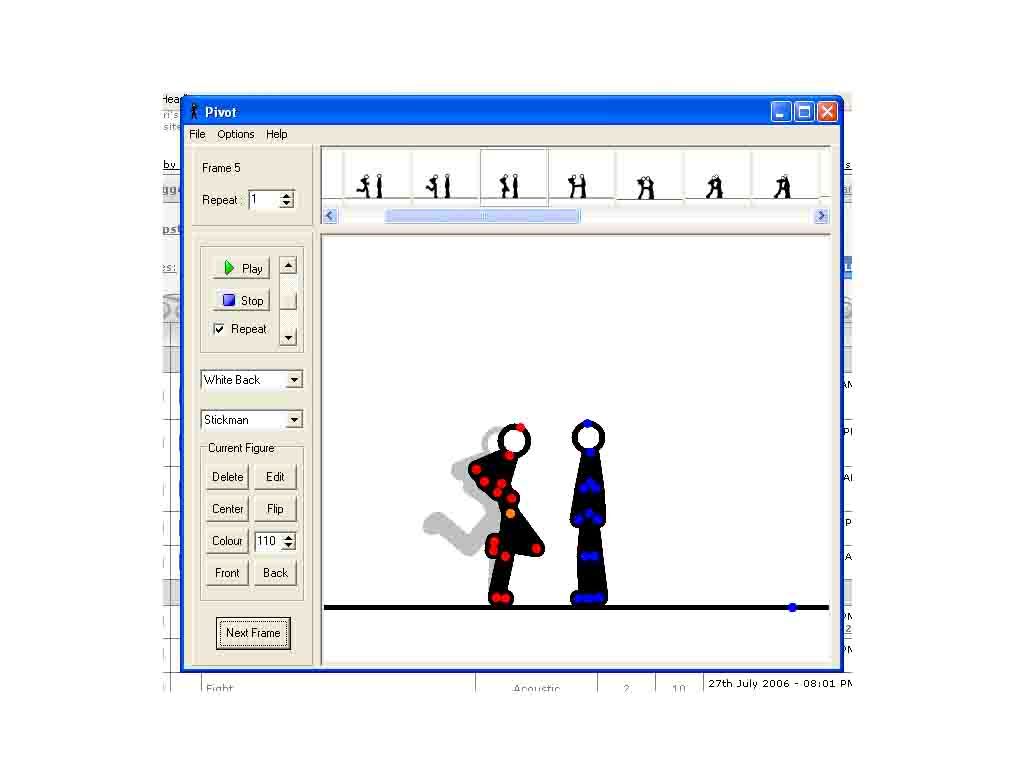
STEP 2: Now click File>Save Animation and don't save it yet! Click below where you type the filename and click "Seperate Images"!
STEP 3: Your animation will now be divided into however frames you have, it can take a while if you made a movie or something.
STEP 4: Now open up your program to MOTION BLUR your images with. In this case I'm using Photoshop CS2.
STEP 5: Open up the images you want to blur. HINT: I'd recommend bluring the images where the first stick's punch is on the way to hitting the second stick.
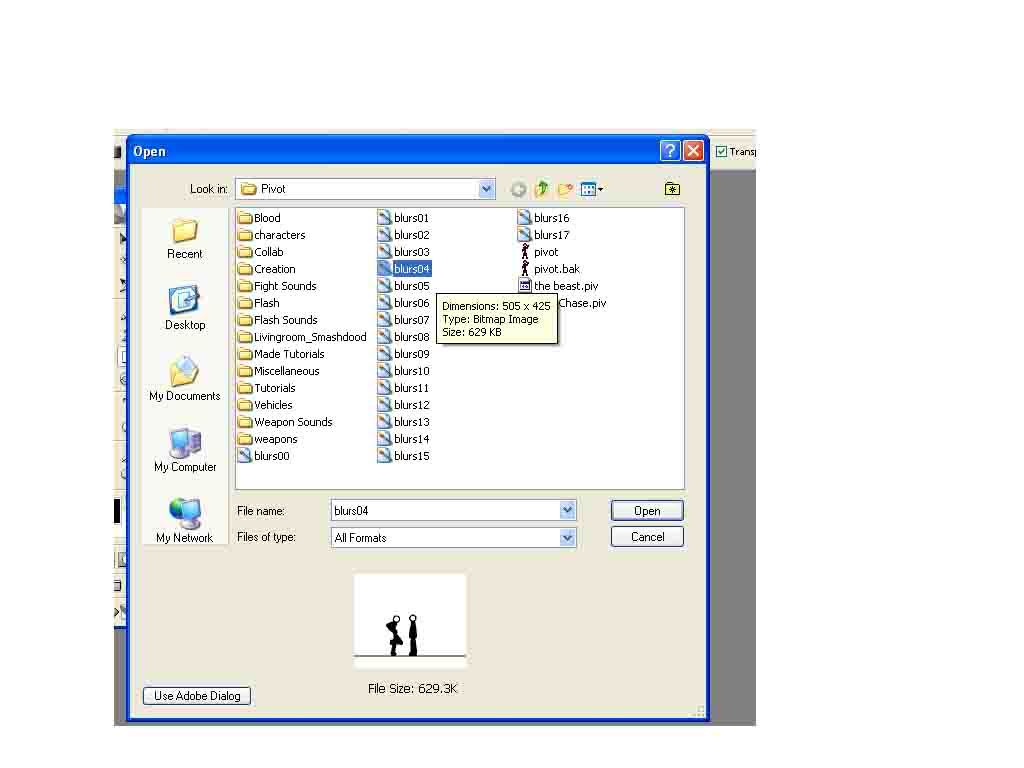
STEP 6: Now for the blur. Go click on Filters>Blur>Motion Blur.
STEP 7: You should now adjust the angle to 0°. I'm going to put my blur distance on 25 Pixels. I don't really think you should follow this exactly but just try and fiddle around with it.
[/img]http://img.photobucket.com/albums/v493/sschibi/blur3copy.jpg[/img]
STEP 8: Now save it. No don't save as, just save it!
STEP 9: Go back to your Pivot animation and go to the frame that you edited. Now load in the background and delete your sticks out of that frame. (The floor you don't need to delete.)
I'll label the frame I just blurred.
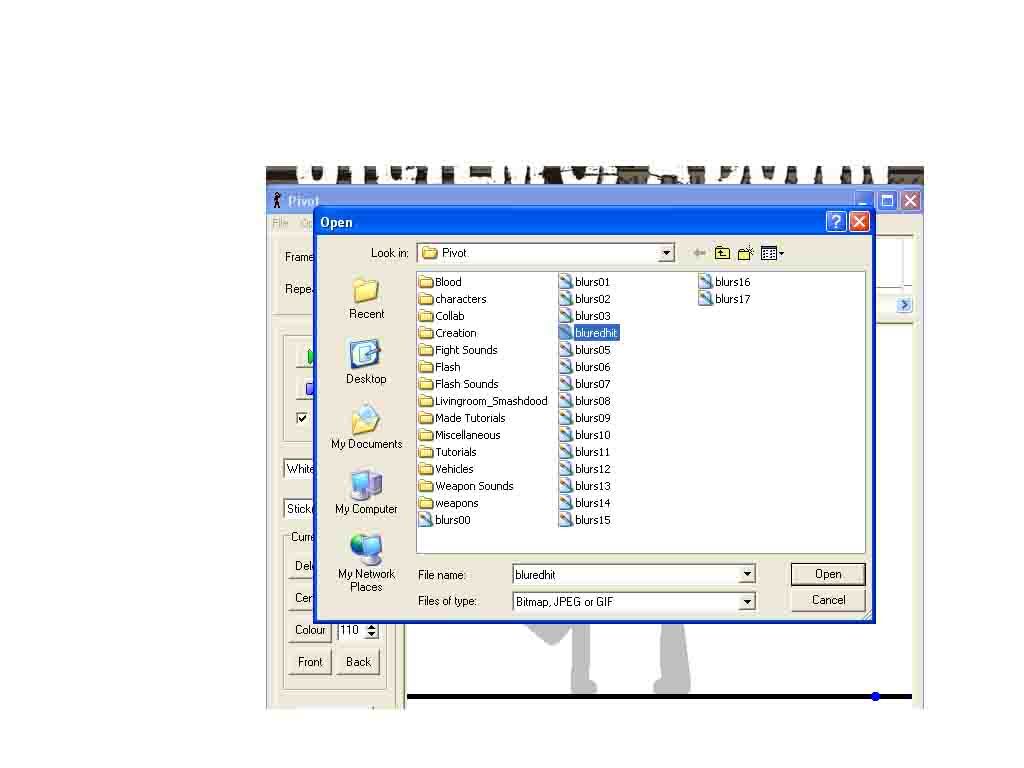
STEP 10: NOW add your effects! When you're all done, you should have an example like this:
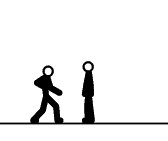
I made this short one with the effects that shows the basic effect. Fiddle around with this and make sure it's good.
Copyright 2006, SSChiba
(And don't you dare rip this!)
