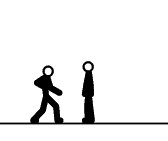Photoshop Blurs [Pivot][Effects]
Started by: SSChiba | Replies: 95 | Views: 32,113
Sep 27, 2006 10:46 PM #15989
i agree with 2-d u dont need flash...its a certain type of file....like eps.....or ai..and use adobe its the best
Oct 1, 2006 4:49 PM #16112
How the hell do you pronounce Djaradjian?
Oct 2, 2006 12:27 AM #16141
Photo Filtre has a motion Blur in it, too.
Oct 8, 2006 1:01 AM #16340
i thought it was nice tut but i got no FO-TOE-SHOP w/e that crap is, but seriously i liked the tut
Oct 8, 2006 8:51 AM #16360
i got photoshop for free.
so im ok with all this
so im ok with all this
Nov 18, 2006 8:20 AM #18471
Quote from SSChibaPeople have been watching Flash animation's from people like Greg Anim's with cool blur effects and people have wondered...
"Man, that's impossible in Pivot... maybe I should just start learning Flash."
FORGET THAT! I found a way to actually put a Blur effect in Pivot, very simple. Just make sure you got common sense.
NOTE: I will provide some images, but I won't take a picture of every thing I do!
Tools:
Photoshop (Any version of Photoshop or get Irfanview)
Pivot 3
And some hard drive space
STEP 1: Okay first we will be using one of your animation's that you've completed but haven't done the effects yet. (MAKE SURE YOUR ANIMATION HAS NO EFFECTS IN IT OTHERWISE IT'LL MESS EVERYTHING UP!)
http://img.photobucket.com/albums/v493/sschibi/blur1copy.jpg
STEP 2: Now click File>Save As and don't save it yet! Click below where you type the filename and save it as a BITMAP IMAGE!
STEP 3: Your animation will now be divided into however frames you have, it can take a while if you made a movie or something.
STEP 4: Now open up your program to MOTION BLUR your images with. In this case I'm using Photoshop CS2.
STEP 5: Open up the images you want to blur. HINT: I'd recommend bluring the images where the first stick's punch is on the way to hitting the second stick.
http://img.photobucket.com/albums/v493/sschibi/blur2copy.jpg
STEP 6: Now for the blur. Go click on Filters>Blur>Motion Blur.
STEP 7: You should now adjust the angle to 0°. I'm going to put my blur distance on 25 Pixels. I don't really think you should follow this exactly but just try and fiddle around with it.
http://img.photobucket.com/albums/v493/sschibi/blur3copy.jpg
STEP 8: Now save it. No don't save as, just save it!
STEP 9: Go back to your Pivot animation and go to the frame that you edited. Now load in the background and delete your sticks out of that frame. (The floor you don't need to delete.)
I'll label the frame I just blurred.
http://img.photobucket.com/albums/v493/sschibi/blur4copy.jpg
STEP 10: NOW add your effects! When you're all done, you should have an example like this:
I made this short one with the effects that shows the basic effect. Fiddle around with this and make sure it's good.
Copyright 2006, Alex Djaradjian
(And don't you dare rip this!)
You can also use paint dot net
Nov 19, 2006 4:54 PM #18555
Manual blurs for Pivot 2.2.5, not as good looking but only real method of blurring for 2.2.5
http://www.savefile.com/files/272295
Just study the frames, you'll get it.
http://www.savefile.com/files/272295
Just study the frames, you'll get it.
{i_be_bob}
Posts: 0
Joined: Oct 2025
Posts: 0
Joined: Oct 2025
Nov 30, 2006 4:59 PM #19009
nice dude gota try it out sometime
pivotking
Posts: 0
Joined: Oct 2025
Posts: 0
Joined: Oct 2025
Jan 12, 2007 10:33 PM #21077
Quote from SSChibaI think I know what you're talking about but this is more... "professional" looking.
how ?
Jan 13, 2007 12:18 AM #21100
Quote from pivotkinghow ?
die .
Jan 14, 2007 4:25 AM #21160
I love how this tutorial isn't for pivot.
.9999980.clan.leader
Posts: 0
Joined: Oct 2025
Posts: 0
Joined: Oct 2025
Jan 17, 2007 8:18 PM #21337
hey since i dont have photo shop are there any others like mgi photo suite?
devilcrow
Posts: 0
Joined: Oct 2025
Posts: 0
Joined: Oct 2025
Feb 3, 2007 9:21 PM #22448
wtf? is photoshop free? (more or less im a noob at pivot i cant even make stickmen)(if u could help me add me onto msn my addy is maltaluke@hotmail.com)
nick8thefood
Posts: 0
Joined: Oct 2025
Posts: 0
Joined: Oct 2025
Feb 15, 2007 9:38 AM #23369
n's from people like Greg Anim's with cool blur effects and people have wondered...People have been watching Flash animatio
"Man, that's impossible in Pivot... maybe I should just start learning Flash."
FORGET THAT! I found a way to actually put a Blur effect in Pivot, very simple. Just make sure you got common sense.
NOTE: I will provide some images, but I won't take a picture of every thing I do!
Tools:
Photoshop (Any version of Photoshop or get Irfanview)
Pivot 3
And some hard drive space
STEP 1: Okay first we will be using one of your animation's that you've completed but haven't done the effects yet. (MAKE SURE YOUR ANIMATION HAS NO EFFECTS IN IT OTHERWISE IT'LL MESS EVERYTHING UP!)
http://img.photobucket.com/albums/v493/sschibi/blur1copy.jpg
STEP 2: Now click File>Save Animation and don't save it yet! Click below where you type the filename and click "Seperate Images"!
STEP 3: Your animation will now be divided into however frames you have, it can take a while if you made a movie or something.
STEP 4: Now open up your program to MOTION BLUR your images with. In this case I'm using Photoshop CS2.
STEP 5: Open up the images you want to blur. HINT: I'd recommend bluring the images where the first stick's punch is on the way to hitting the second stick.
http://img.photobucket.com/albums/v493/sschibi/blur2copy.jpg
STEP 6: Now for the blur. Go click on Filters>Blur>Motion Blur.
STEP 7: You should now adjust the angle to 0°. I'm going to put my blur distance on 25 Pixels. I don't really think you should follow this exactly but just try and fiddle around with it.
http://img.photobucket.com/albums/v493/sschibi/blur3copy.jpg
STEP 8: Now save it. No don't save as, just save it!
STEP 9: Go back to your Pivot animation and go to the frame that you edited. Now load in the background and delete your sticks out of that frame. (The floor you don't need to delete.)
I'll label the frame I just blurred.
http://img.photobucket.com/albums/v493/sschibi/blur4copy.jpg
STEP 10: NOW add your effects! When you're all done, you should have an example like this:
 schibi/kill.gif[/I
schibi/kill.gif[/Inick8thefood
Posts: 0
Joined: Oct 2025
Posts: 0
Joined: Oct 2025
Feb 15, 2007 9:41 AM #23370
ffffffffffffffffffffffffffffffffffffffffffffffffffffffffffffffffffffffffffffffffffffffffffffffffffffffffffffffffffffffffffffffffffffffffffffffffffffffffffffffffffffffffffffffffffffffffffffffffffffffffffffffffQuote from .9999980.clan.leaderhey since i dont have photo shop are there any others like mgi photo suite?