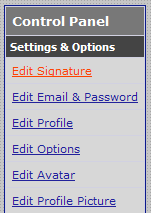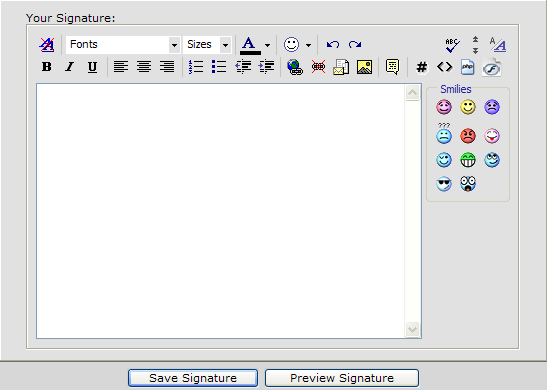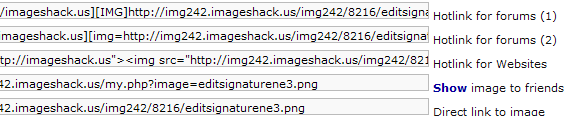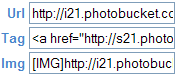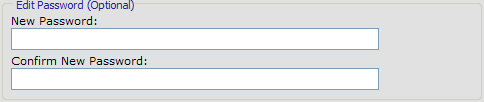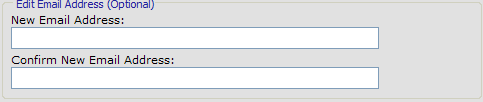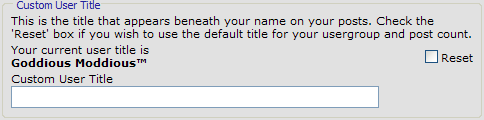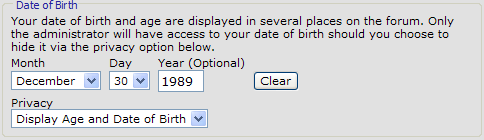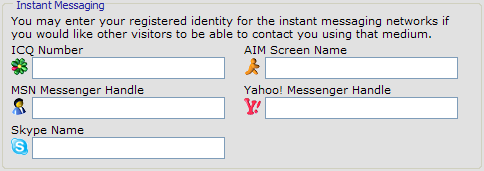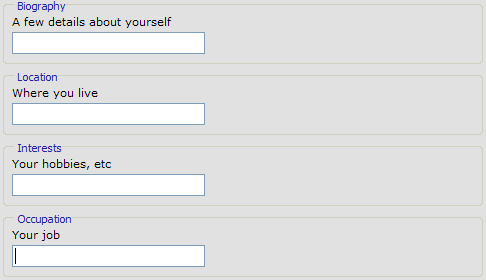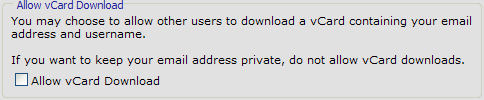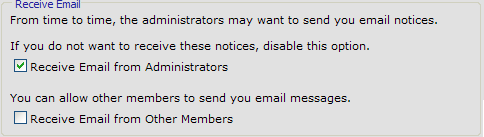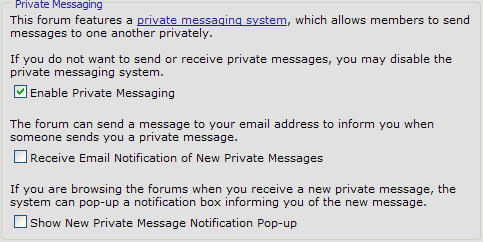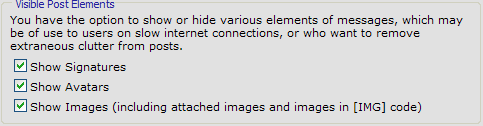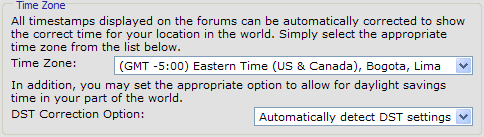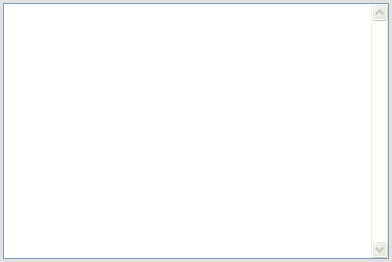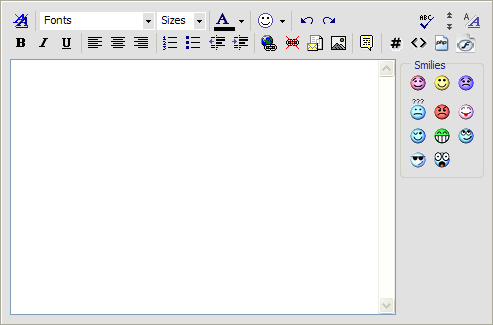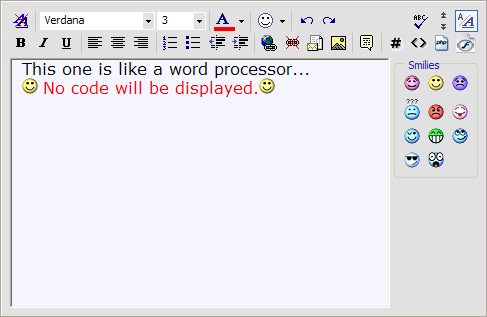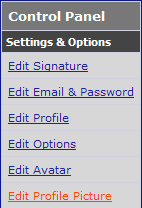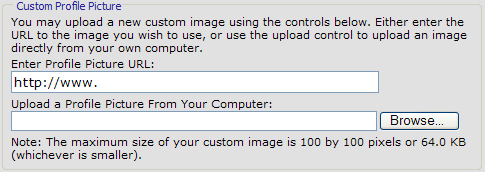Signature
Understanding Tools:
Okay, so these are all the tools / options that you will encounter on the standard text box editor. I've gone through and described what they do and have shown many examples of them as well. If you have never seen a word processor before these will probably be all new to you, but hopefully not. If you don't need to read this you can obviously skip it and keep going on with the guide.

(B)
Bold tool is used to bold text. Use it by highlighting the text you want to bold and then clicking the icon.
(I)
Italics tool is used to litalize text.Use it by highlighting the text you want to italize and then clicking the icon.
(U)
Underline tool is to underline text. Use it by highlighting the text you want to underline and then clicking the icon.

The Numbering tool is used to put items in a list. To use this highlight the portions of text you wish to add to a number list and click this icon.
Example:
- Blah
- Blah
- Blah
The Bulleting tool is used like the numbering tool except that it makes bullets instead of numbers.
Example:
The Decrease Indent tool is used to reset an indented text portion back to normal. To use this just click the icon and it will undo the text that was indented.
Example:
This is indented!
This is not!

The Alignments tools are used to place text in differnent places in the text editor. Left Alignment would be on the left of the editor. Centered Alignment would be in the center and right alignment would be on the right. To use these tool you must highlight the portion of text you want to align and then click one of these icons.
Examples:
Left Alignment
Centered Alignment
Right Alignment

The Insert Link tool is used to make text links a hyperlink. To do this copy and paste your link into the pop up window that appears when you click this icon. Hit okay, and your link will be clickable.
The Remove link tool is used to remove hyperlinks and make the link plain text. To do this, highlight the link and click this icon.
The Insert Email Link tool is used to make a link an email address. To do this click on the icon and follow the instructions. I've never found any use for this before.
The Insert Image tool is used to add IMG tags to links where no code is given. To use this tool highlight your link to the image and then click this icon. It will add the IMG tags for you.

The Quote Tags are used to "quote" a user's post. To use it select the text you want to put in a quote box and click the icon.

The Code tags are used to put bits of a programming language into. Honestly, it doesn't matter what you put in it but that is what it is designed for. To use it highlight the text you want to put in the code box and click the icon #.

The Remove Text Formatting tool is used to remove all tags from text. To use this select the text in which you want to remove code from. Once you have done that click to icon.

The Fonts and Sizes tabs are used to edit the types and size of the text. To use these options, select the portion of text you wish to change. Once you have done that you can click on the tabs and choose a font and or a size from the drop down menus.

The Color Pallet is used to add color to text. You use this by highlighting your portion of text and clicking the tab. Depending on which editor you are using there will be a drop down menu or a pallet of colors that you can choose from. When you have found the color you want click it and the code will appear around the portion of text.

The Smiley Pallet is used to add smilies to your posts. To use it click on the tab to bring down the drop down window. Choose the smilie you want to use and the code will appear.

The Undo and Redo tools are used just like in any other program. The left arrow undo's any last command and the right arrow redo's any command that was previously undone.

Spell Check option is used for internet explorer. It must be downloaded and therefore is not frequently used. If you see most posts on stickpage you would doubt this tool was used as well. If you wish to download though it works like any other spell check.
The Decrease and Increase size options will increase or decrease the size of the text box. The top arrow is decrease and the bottom arrow is to increase. To do either one, just click the arrows.
Switch Editor Mode allows a user to switch between the Standard Editor mode and the Enhanced Interface mode. The differences between them can be found
here.