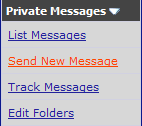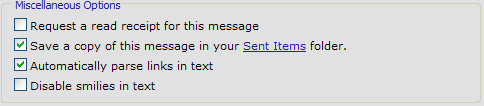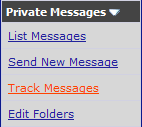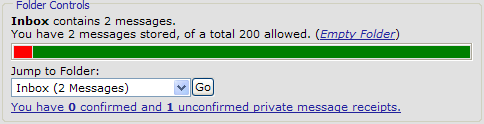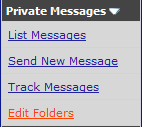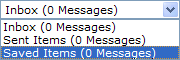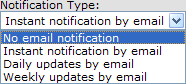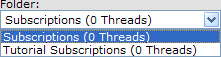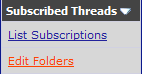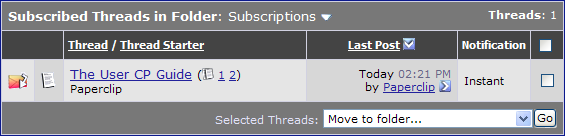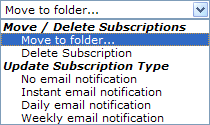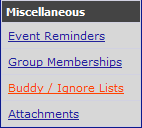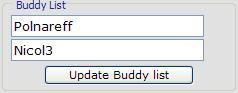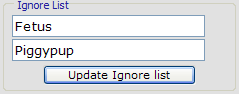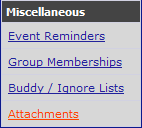Private Messaging
Understanding features
Understanding features
The private messaging system on this forum is very useful. It allows members to talk to each other without having to do so in a different form. Although it is slower than an instant messenger, it has all the same features. In this section I will go over with you some features of the private messaging system here so that you may better understand what you can do.
Most of all the features are pretty basic and won't require much description on my part. I hope that you can pick it up quickly and enjoy talking to other members using the messaging system here.
To access your inbox where your private messages are stored you can either click on the User CP link on the navigation bar or you can click Private Messages on the welcome screen.
Example:
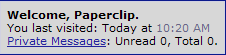
This will take you directly to your inbox. The first thing you will see when you look at your inbox is a bar. Depending on the colors, this bar shows your how full your inbox is.
Example:

Red means how many messages you have in your inbox.
Orange means how many messages you have in your sent items.
Green means how much space you have left.
If the bar is completely red then you have reached your max capacity of messages. This means you will not recieve anymore messages until you empty your inbox. If your friend isn't recieving your private messages, this is the first reason why they probably aren't recieving it.
Right under this bar is a scroll down tab that allows your to view the folders you have. The default two you are going to have first are the Inbox and Sent Items.
Example:
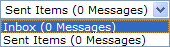
This scroll box allows your to jump from one folder to the next. If you are going to delete messages you have sent in Sent Items you will use this "jump folder" to go to your Sent Items.
To delete messages you have stored in any folders there is a box with options at the bottom of each folder.
Example:
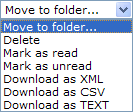
Apart from just being able to delete your messages there are more options that you can choose from.
Move to Folder - once you have selected messages you can choose to move these messages to another folder. This will bring up a new page for you to choose what folder you wish to send these messages to.
Delete - the delete option will delete any of the selected messages you have selected. This cannot be undone.
Mark as read - this option allows the new messages sent to you to be marked as read so they don't appear as unread on the welcome screen.
Mark as unread - not sure why you would use this option but if you choose to, all selected messages will be marked as unread and therefore will appear on your welcome screen as having some number of unread messages.
The last three options involve downloading all the messages that you select as three different types of files. The first two file types I wouldn't suggest download for the practical use. Downloading the messages as text however is probably the easiest way and can be used in more ways than one.
So these are the main features of the Private Messaging system here. I hope this was useful to you if you are new to such a system.